My Technical Note on T24 Banking Application
I recently developed a T24 interface and would like to document my technical note for someone new to T24. I was under serious pressure to deliver on this and the learning curve was too steep for me. I had just 3 days to prove my consulting remuneration. Anyway, I got it done within the speculated time frame and below are my technical notes.
Logon
There are two logon you should be aware of, at the server or the application level. At the server level, you logon with telnet. Type in your logon details as provided on installation.
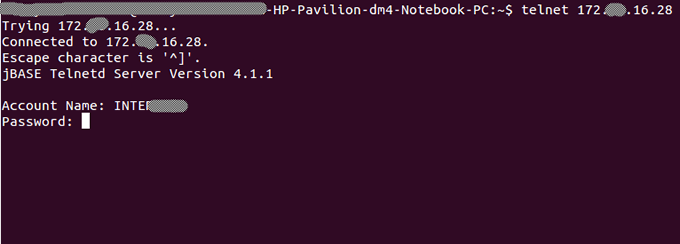
To logon into the application, you would need to have logged into the server then type ETS + <Enter> then EX + <Enter>. You will be prompted for your username and password.
Sub-Routine
Writing a sub-routine is an interesting thing that requires technicality. You create your sub-routine from the jshell using the command
CREATE.FILE DATA TESTFOLDER.BP TYPE=UD
Extension .BP is for folders, though I have not used anything else. You can give it a name you love. The type is UD, User Defined. Note the DATA before the folder name declaration, it tells is for data.
CREATE.FILE TEST.RTN TYPE=UD
TEST.RTN refers to the file to be create (it is user defined, it can be anything you want) and type is UD (User defined).
Writing your Sub-Routine
JED TESTFOLDER.BP TEST.RTN
Start your program by defining the sub-routine
SUBROUTINE TEST.RTN
Below is a simple sub-routine to show "Hello World"
SUBROUTINE TEST.RTN
$INSERT I COMMON
$INSERT I EQUATE
TEXT = 'HELLO WORLD'
CALL REM
RETURN
END
Compiling your sub-routine
BASIC -IT24 TESTFOLDER.BP TEST.RTN
CATALOG -IT24 TESTFOLDER.BP TEST.RTN
The next thing is registering your sub-routine on the T24 application. Log into the T24 application then type the follwing command at awaiting application
PGM.FILE, I TEST.RTN
Note the comma after PGM.FILE, it indicates no authorization. If not used, it means someone would have to authorize your action. This shows the information of the file for modification. See below what it shows

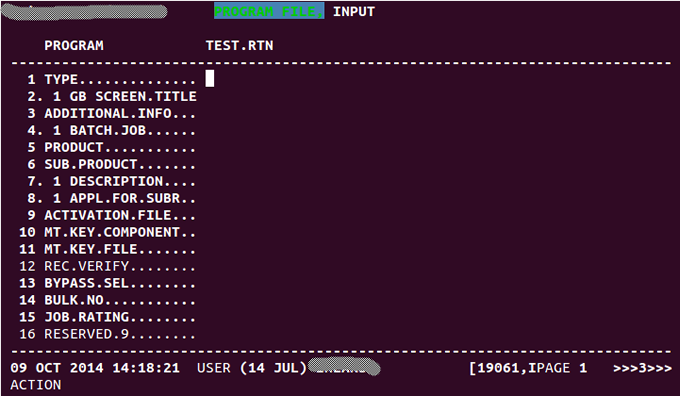
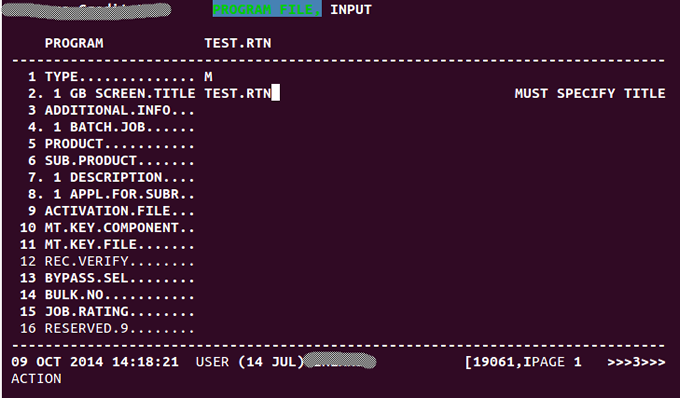
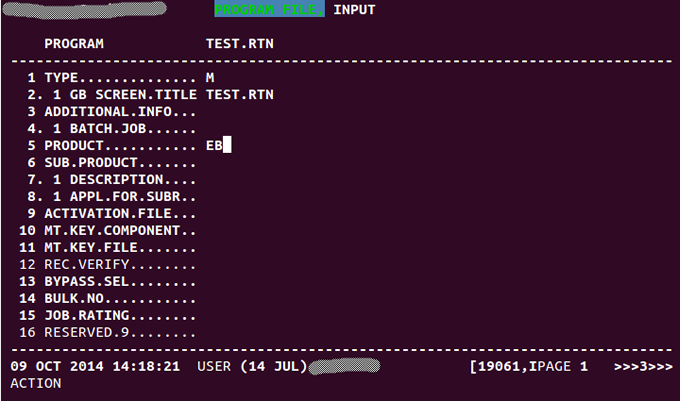
Type M as the type of the application, it is ideal to use the name of the file as the title and the EB as the product. After these type CTRL + V + Enter to validate the file.
This makes your Sub-routine a standalone application.
Testing your OFS String
You can test your OFS String from the jshell prompt with the command tSS <version> + Enter
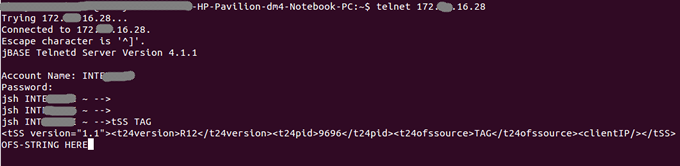
Commands to use in T24 application
To go back -> CTRL + U + Enter
To go forward -> CTRL + F + Enter
To Validate or Commit -> CTRL + V + Enter
Input -> I
See -> S
List -> L
Exception -> E
